AVAYA ACR 12 – How to reset admin password on ACR 12
Reset admin password on ACR 12 : So you are in middle of situation where you have lost your ACR Admin login password or for some reason application is not allowing you to login into application due to password failure.
Reset ACR Admin password Step by Step
Reset admin password on ACR 12
So here is the solution i’ve for your, please follow the procedure below, which will help you to reset your password in a very short time.
As discussed I am sharing with you the procedure to reset the password for Admin user on ACR (windows)
1) From the run cmd go to the installation directory and go to the postgres run psql command: psql -U eware -h localhost
password= eware // This will take you to database.
2) Run the command: update users set password=’46a2f99c7cb2ecb846804569c39037b1′ where username=’admin’; // This will set the password to ‘avaya1’
now login to application with password=avaya1, you may change the password as required by clicking the Change Password field at the top most right hand side of ACR page.
Feel free to kindly let me know if you need more clarification on this.
Leave your comments and feedback below. Share with your friends.

7 Comments

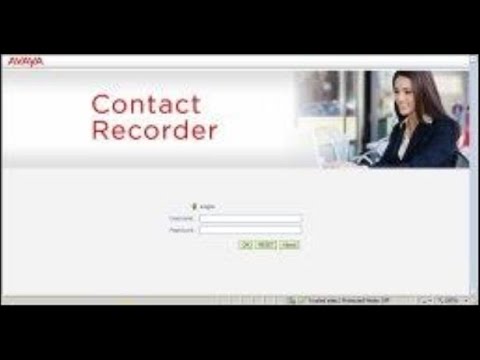




Thank You
Great procedure
Glad it helped you!
keep visiting https://integration-it.net
psql -U eware -h localhost -p 6432
It’s not working on Linux based ACR 12. the password isn’t changes to admin1
It’s not working on Linux based ACR 12. the password isn’t changes to avaya1
Incase you are not able to connect try the following
psql -U eware -h localhost -p 6432
and if you are saying that the password didn’t changed then you should restart your ACR n Postgress SQL services once in order to apply the changes
Try this one guys, worked for me as it didn’t accept the above encrypted password
update users set password = ‘a550a0df1aec2f7ae82c066f36a6f256’ where username = ‘admin’;
password will now = Avaya3!!