Introducing Microsoft Edge: The New Windows 10 Browser

So there is a Microsoft Web Browser which is called Microsoft Edge. Microsoft Edge is the all-new Windows 10 browser built to give you a better web experience. Write directly on webpages and share your mark-ups with others. Read online articles free of distraction or use the reading list feature for saving your favorite reads for later access. Microsoft Edge is the new browser that works the way you do.
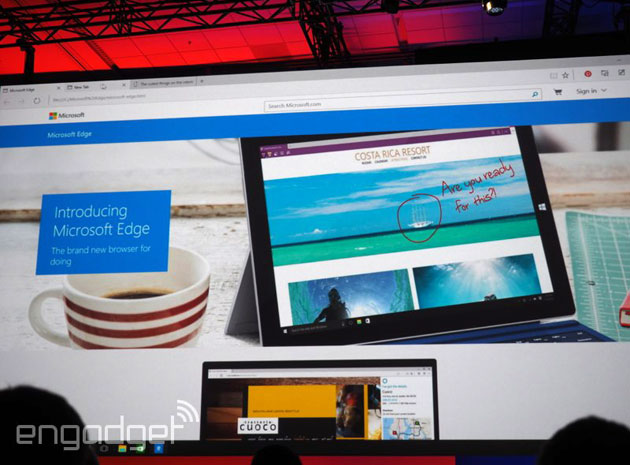
Search faster in the address bar
No need to go to a website to search for pictures of adorable penguins. Stay put and save time by entering your search in the handy address bar. You’ll get search suggestions, results from the web, your browsing history, and favorites right on the spot.

Hub: all your stuff in one place
Think of the Hub as the place where Microsoft Edge keeps the things you collect on the web. Select Hub  to view your favorites, reading list, browsing history, and current downloads
to view your favorites, reading list, browsing history, and current downloads

Write on the web
Microsoft Edge is the only browser that lets you take notes, write, doodle, and highlight directly on webpages. Add a few secret ingredients to a recipe right on the screen to share with your fellow amateur chefs, collaborate on a new project with your coworkers, or have fun with your kids—the web is your palette. Make a Web Note  to start adding to the page you’re on
to start adding to the page you’re on

Use the Pen  to write with your touchscreen or mouse, Highlight
to write with your touchscreen or mouse, Highlight  , or Type
, or Type  a note.
a note.
 to write with your touchscreen or mouse, Highlight
to write with your touchscreen or mouse, Highlight  , or Type
, or Type  a note.
a note.Take your reading with you
Reading list gives you a place to save articles or other content you want to read later, whether for your commute home on the train or a lazy Saturday morning. Just select  , Reading list, and then Add. When you’re ready to read, go to the Hub
, Reading list, and then Add. When you’re ready to read, go to the Hub  , and select Reading list
, and select Reading list  .
.
 , Reading list, and then Add. When you’re ready to read, go to the Hub
, Reading list, and then Add. When you’re ready to read, go to the Hub  , and select Reading list
, and select Reading list  .
.
Read with fewer distractions
For a clean and simple layout, select  in the address bar to turn on reading view. This’ll bring whatever you’re reading front-and-center. You can even change the reading view style and font size to suit your mood—select
in the address bar to turn on reading view. This’ll bring whatever you’re reading front-and-center. You can even change the reading view style and font size to suit your mood—select  , followed by Settings.
, followed by Settings.
 in the address bar to turn on reading view. This’ll bring whatever you’re reading front-and-center. You can even change the reading view style and font size to suit your mood—select
in the address bar to turn on reading view. This’ll bring whatever you’re reading front-and-center. You can even change the reading view style and font size to suit your mood—select  , followed by Settings.
, followed by Settings.
Dynamic duo: Cortana and Microsoft Edge
Like cats and videos, some things are just better together. Only Microsoft Edge has your chatty personal assistant, Cortana, right in the address bar. She’s there to help you do things faster and easier—like make reservations and get at-a-glance directions to the perfect dinner spot.



