Avaya Contact Center Select Business Continuity with Avaya IPO 9.1 – Part 2
Avaya ACCS with IPO Business Continuity
In my previous article AACS Part 1 i’ve given an overview about AACS resilience and the Physical link diagram with Primary AACS and IP Office configuration.
So this article i’ll continue the standby Avaya ACCS with IPO configuration which should be well configured to have a proper resilience in place.
Configure AACS Standby Server
in my scenario my AACS Primary Server is 192.168.22.11 and standby Server is 192.168.22.13.
At this point i assume that you have finished your Installation and Active ACCS configuration, if not then please follow the below link
- Now we are in Standby ACCS and launch Server Configuration
- Insert General information as shown below with your desire name and ip address
- Pick your License Package
- In this section you need to add your IP Office information. IP Office Primary Server IP address and IF you have secondary IP office you need to check “Use IP Office Resilience”
- Enter your SIP Domain name and Port number .Enter your Primary IP office and Secondary SIP extension. Enter the password e.g: 12345678
Note:
- Primary & Secondary SIP extension should be different
- Domain name should match between IP office and AACS active server
- Since its a co resident server, we can leave this as default
- If you are planning to use AACS web services then you need to configure SOA Enabled.
Configure Standby IP Office
At this point i assume you have finished your Active IP Office Server.
- Go o LAN tab and configure IP Office Secondary ip address
- Then Click on VOIP Tab. and make sure you have configure as below
- SIP Trunk Enable
- SIP Register Enable
- Domain Name (Make sure, your Domain Name Should Match with AACS Domain name)
- Select UDP and TCP ports
- Once you are done with Domain and SIP configuration. In the same interface TAB go all the to end till you reach “Contact Center” Tab.
- In Contact Center Application “Avaya Contact Center Select”
- Enter AACS Managed IP (We are simulating resiliency environment, i’ll show you later where ti configure Managed IP) if you have single AACS you can enter AACS main IP.
- Enter following username and password “accssync” (For user data synchronization, IP Office connects to Avaya Contact Center Select using the Contact Center Manager Administration “accssync” user account details.)
Now lets move on and we will configure SIP extension number which i showed in above ACCS configuration
- As you can see we have configure 6667 extension number in our secondary IP Office SIP extension and password.
- Then clikc on “Telephony” Tab and click on Supervisor and enter the following password “12345678”
Last make sure you have ACCS and Thirdparty license available in IP Office Primary and Secondary
Note: At this point i do not have AACS License and Thirdparty in my standbt ip office. i’m working with Avaya to resolve this matter
I’ll continue my business continuity resilience in my 3rd and last article which definatelly will help you to finalize your setup.
Keep visiting us for the latest and new releases.

2 Comments


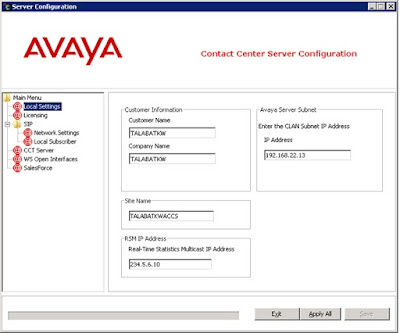
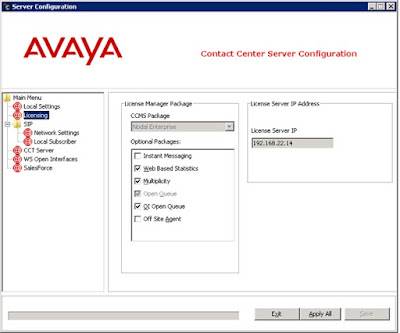
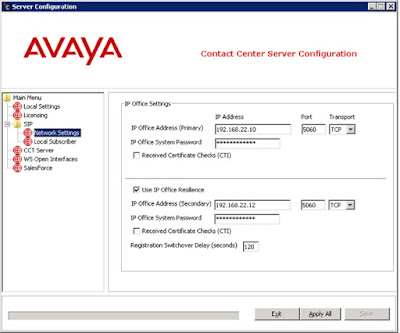



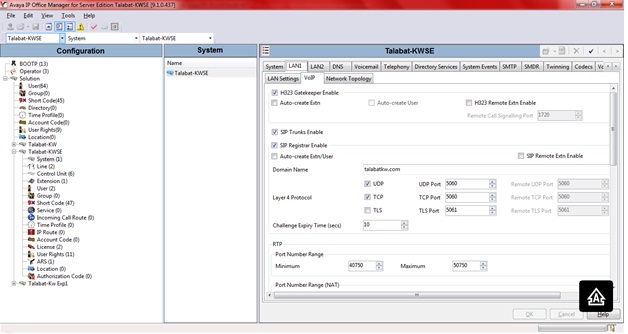







Hi
Many thanks for this, very useful, do you have part three?
Hello Simon
Thank you for visiting INTEGRATION-IT
I must have missed it. but i’ll update with Part 3 soon