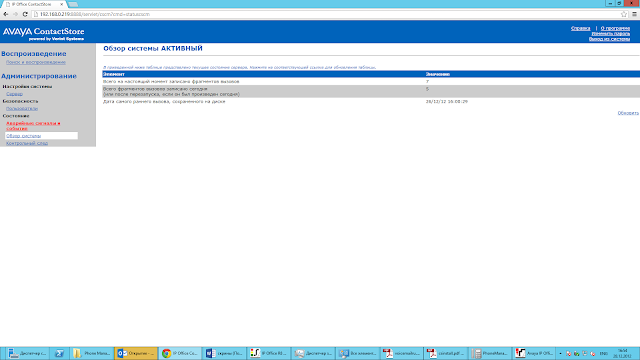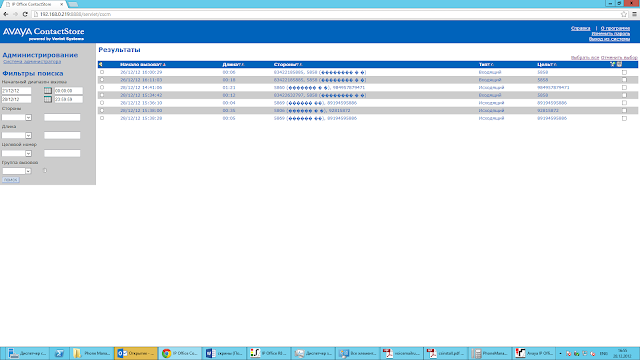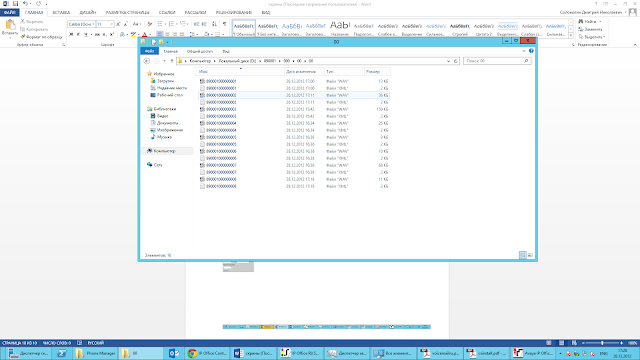AVAYA CONTACT STORE + VOICE MAIL PRO INSTALLATION WITH WINDOWS 2012 (VM PRO)

Hello Folks,
i came across to this artical which indept explains on how to install and Configure AVAYA Contact Store with Voice Mail Pro.
The below contents are in Russian Language and hope you will it
The below article is taken from courtesy “Darialand”
Windows Server 2012 + Avaya Contact Store. First steps.
Hey you, avaya installers!!!
At the end of december I had a project: Avaya IP Office 500 v8.0 installation. Advanced edition, about 100 users, E1. Everything was fine… standart installation steps…. and… wait for it…. windows server 2012 as a platform for voicemail and contact store!!!! so.. It was the first time when I see windows server 2012.
so… let’s start…. ok…. where is “start”?? O_o
I used all time a button “windows” on keyboard.
so…
What soft we need:
We should understand that call recording is realized by voicemail pro platfom with contact store application.
no Voicemil pro – no call recording!!!
First of all we need Voicemail_pro license (oh, license is all about Avaya);
Voicemail_pro cd ;
and one moment, voicemail pro neeeds .net framework 2.0
Fun but true, when I tried to install voicemail pro on 2012 server with last version of .net framework I faced with a problem that voicemail pro screams “I need a .net framework 2.0”.
How to install:
Voicemail Pro installation is installation of voicemail pro server and voicemail pro client.
1. Create new account on the domain and exchange with all rights for server machine and log in with this account. (for exampleVoicemail@domain.com with password *******)
2. be sure that your voicemail license is valid!
3. insert voicemail pro cd and installation will begin with auto-start (or choose setup.exe)
There are no difficulties withinstallation. Just press “next” all time before window with account requirements.
so…when istallation window ask you about “user name” and “password” you should add information about your account created at point 1: Voicemail@domain.com with password ******* .It is important step!!!
After this step you may press “next” till the end of installation.
Installation wizard ask you about restarting machine. Click finish for restarting.
when your machine has restarted, the window of voicemail pro settings will appear. You should add information about your account (your email), add information about SMTP(address and port 25).
!! If this window not appeared: don’t worry. You should open control panel. Look for “IP Office Voicemail Pro” and open.
choose account:
choose port and server name(or address):
Honestly, I thought that it was impossible to install voicemail pro on the new server version. I naver had faced with server 2012 before. It looks like windows 8. And I was ready to big problems. But actually everything was not bad.
One moment, Voicemail pro is installed as a “service”. So.. Let’s check the our new “service”:
You see that our voicemail pro server is fine and healthy and works.
(don’t look at the contact store cervice. I made skreens after full installing with working contact store. Of course, I could make screens at the instaalling process, but I was not sure that installing would be successfull.)
5. Now we should change some settings in IP Office Manager.
Open Manager > System>Voicemail
Choose Voicemail Pro instead of Embedded Voicemail.
Add IP-address of Voicemail Pro server machine. Save changes.
6. Test your new voicemail.
you can use statistics in “Monitor” application:
Also you can set some features like delivering of voicemail messages by perssonal email…. Add to user email in his Voicemail settings.
About Client prt of voicemail. You can see this app between her programms at server. This application can help you to create algorithm for your telephony… and It is a big and interesting topic for conversation. I will talk about it later.
so… I move to Contact Store installation.
What we need:
we need well-working voicemail pro;
contact store installation cd;
contact store li
We will install Contact Store on our server 2012 when Voicemail Pro has already been installed.
How to install:
1. Insert installation cd. Auto-start will begin (or choose .exe file for installation)
2. Click next … next…. till the end of installation. And “Finish” at last.
3. Go to IP Office Manager
System>System
Add address of recording server. Save changes.
Nw choose a user for recording calls
User>call recording
change options. choose type od calls wich will be recorded. For example outside calls.
Open Contact Store interface:
1. Open your browser. Avaya recommends Internet Explorer…heheh… But I used Chrome 😉
2. Write http://servername:8888 (or Ip-address:8888)
3. You will see inviting “username’ and “password”
enter your own username and password (create new username and password)
for example Administrator Password ))) Press “ok”
4. The main contact Store page will open. You may see a warning about liceense. It is normal thing. Contact Store need a time to assign license.
Settings:
Here you can choose the storege path for your calls.
!! Be accurate changing the path. If you will want to change storage path after using recording (if even just one call was recorded and saved), you have to copy all Contact Store files in old storage and paste in new storage . And after, you should restart Contact Store service!!
User rights:
Here you can add administartors of contact store and edit theirs right.
Status:
Here you caan see contact store status.
Make some calls. And check in Contact Store interface that calls were recorded.
You can listen to these records right here in Contact Store web-interface (and by server mashine or remote pc) or open wav-file in storage place.