AVAYA / VERINT 12 SCREEN CAPTURE CLIENT MODULE BEST PRACTICE VERISON 12
I have been doing AVAYA WFO 12 Project with one of the Elite Telecom company.
Where i was facing issue with screen capture recording, customer was complaining that all of the Agents crucial activities on desktop are getting skipped. More likely the complain was screen recording was lagging and skipping the clicks.
So after my workaround and applying the combination of changes the issue got resolved.
So below are the facts we need to keep in consideration if you want to have smooth screen capture recording for your AVAYA VERINT WFO recording.
So lets begin and see what are the changes we would need.
AGENT DESKTOP SCREEN RESOLUTION SETTING
Before you deploy your screen capture module, you need to follow this recommended Screen resolution setting on agent desktop workstations.
2 2. Click on Display
4. Screen resolution should be set to 1280×1024
5. Change Monitor color to 16 bit
Click on Advance setting
Now your Agent workstation is all set for screen capture module installation
Screen Capture Client Installation
Once the Client installation is over, please go through the below registry settings
Registry Changes after Client Installation
Registry location on Agent workstation
HKLMSOFTWAREWitness SystemseQuality AgentCaptureCurrent Version

5 Comments







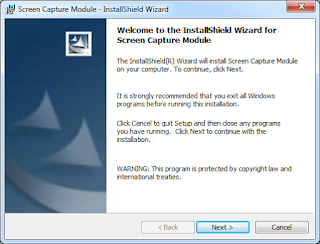




Did you come across any issues where Verint Screen Recordings records everything on the agents desktop BUT the Avaya One-X interface/login screen?
Hello Shane
i faced an issue where screen capture was not able to capture Agent CRM Application transaction which was considerably very important to them. Due to which i applied this best practice client module setting. you may need to check your Capture Quality registry setting and try different mouse speed setting as well.
Let me know if you need support here
Anyone encountered issues where PC Changed Domain and screen stopped recording ? even after a fresh install ?
If you are using WFO QM with ACR then you need to update the user profile with the domain name for example domain/user in QM User profile
Hello,
I have a problem, in the recording of Video i see all except the OneX Agent, I check logs but i don’t find something that say me, what’s the problem, anyone had a similar problem?
Kind regards