Key Points for Avaya ACCS Business Continuity Campus High Availability
ACCS Business Continuity
KEY POINTS
Today i just finished my Avaya ACCS Business Continuity Key High availability implementation and and configuration. I had to go through from some difficult phases due to not conveying the proper per-requisite and most of the implementation parts customer was not aware of it.
Therefore, i decided to share the key points here which you should informto customer and keep all of the ready as pre-req and points you should not miss as HA implementation.
ACCS Business Continuity Prerequisite
- Ensure your network and solution hardware meets the requirements for Business Continuity. For more information, see Avaya Contact Center Select Solution Description.
- Ensure that your Avaya Contact Center Select solution is using a Windows domain. To support Business Continuity resiliency, the Avaya Contact Center Select agents must each have an associated Windows domain user account in the same Windows domain as the active and standby servers. Create Avaya Contact Center Select agents with associated Windows domain accounts.
- Obtain Avaya Contact Center Select standby server licenses.
- Ensure the active and standby server hardware meets the requirements for Business Continuity. For more information, see Avaya Contact Center Select Solution Description
- Install the active and standby Avaya Contact Center Select servers.
- Ensure your IP Office system is configured and licensed.(If you have Secondary IP Office Server make sure you have IP Office resilience license as well)
ACCS Business Continuity Implementation Key Point
Above points were all about prerequisite which normals comes under discussion when you are in planning stage. In this i’ll highlight Implementation point.
- Installing the third-party networking utility
- Configuring active server CCMA replication accounts
- Configuring standby server CCMA replication accounts
- Configuring Contact Center Manager Administration replication
- Resolving the Managed Name to the Managed IP Address
- Configuring Avaya Media Server Replication
- Configuring ACCS to use IP Office resilience
- Configuring CCMM General Administration
- Verifying services are ready for Business Continuity
- Configuring Business Continuity on the active server
- Configuring email notification on the active server
- Backing up the database on the active server
- Restoring the database on the standby server
- Verifying server details on the standby server
- Configuring Business Continuity on the standby server
- Starting the active server
- Starting shadowing on the standby server
- Verifying Business Continuity is running
- Changing server details in Contact Center Manager Administration
- Using the Contact Center Manager Administration managed name
- Configuring the managed name for Agent Desktop
- Installing Agent Desktop client software
- Verifying Campus Business Continuity switchovers
- Reinstating Campus Business Continuity after a switchover
- Verifying IP Office voice platform resilience
You can still look into the implementation document to follow the procedure.

2 Comments

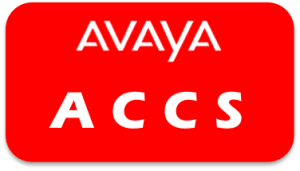




Please advise if IPO Secondary Server ACCS licenses need to be purchase separately from Primary server licenses, or the one for Primary server can be activated using the second Host ID on PLDS?
Your Secondary IPO Should have ACCS license as well else your ACCS connectivity will remain down.
if you need any further support you can contact me below
https://integration-it.net/contact-us/